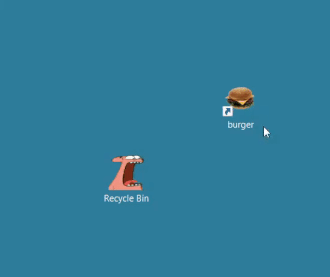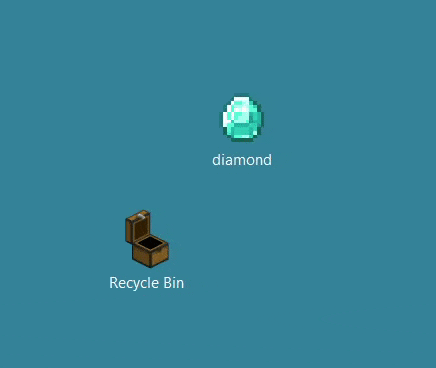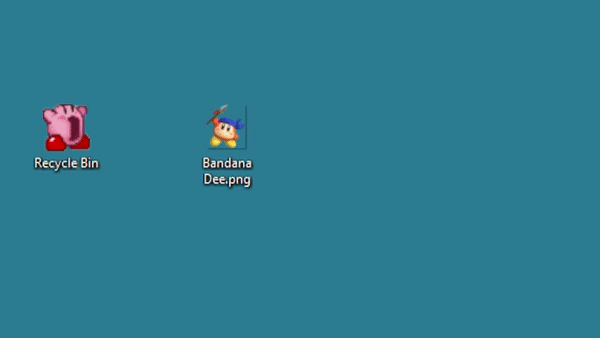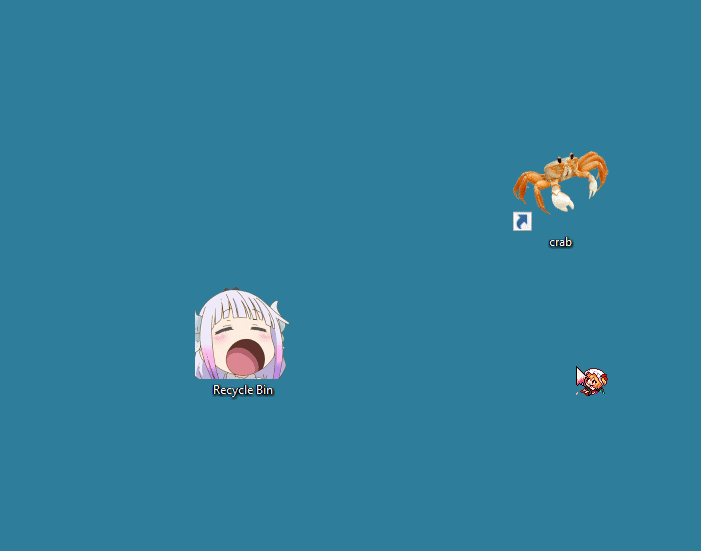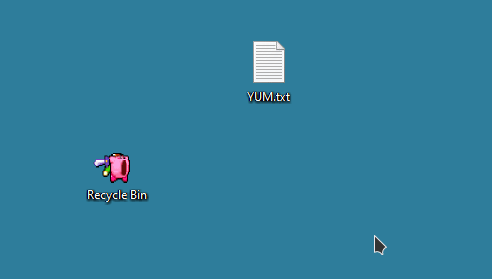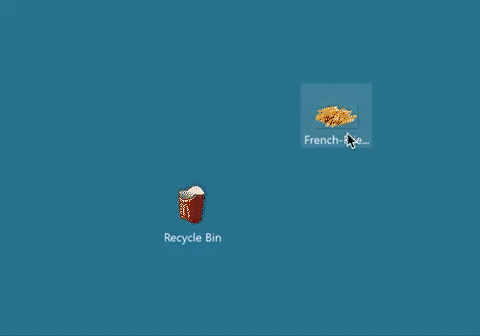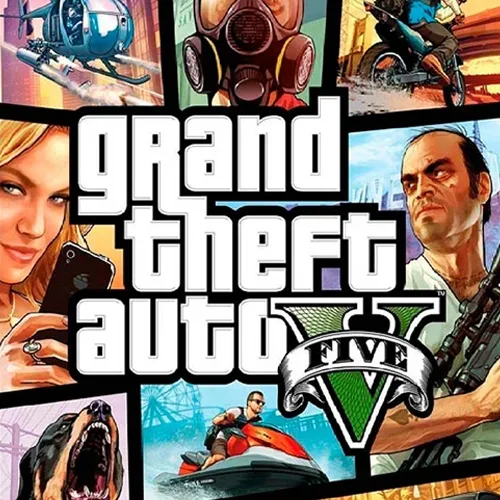How to Change the Recycle Bin Themes
Download the two icons ending with empty.ico and full.ico
Open the the Settings app in windows and go to Personalization > Themes > Desktop Icon Settings > Change Icon and Apply Icons
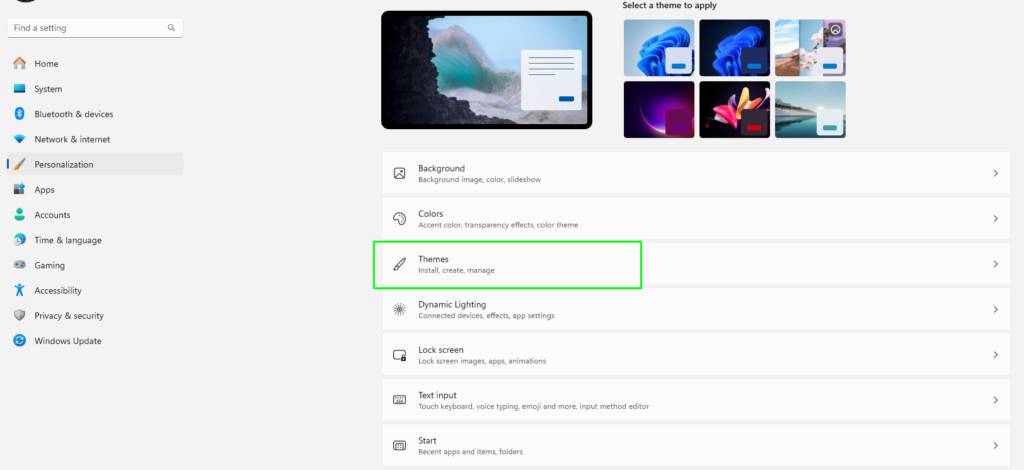
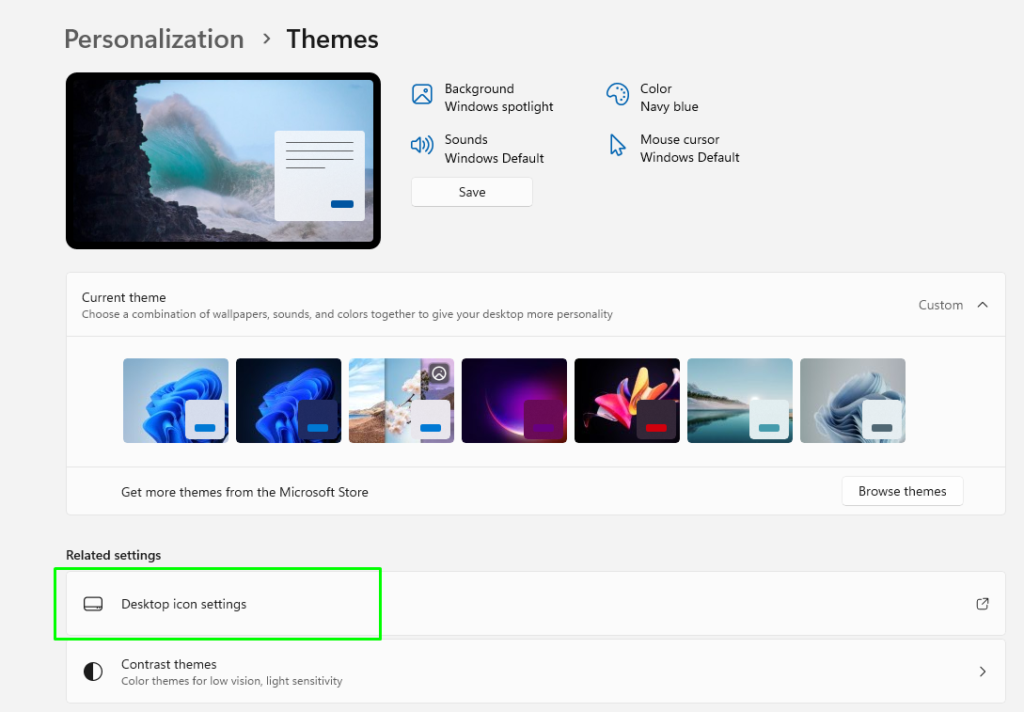
Change the icons for Recycle Bin (full) the icon ending with full.ico and Recycle Bin (empty) with empty.ico
Open Registry Editor and go to HKey_Current_User > Software > Microsoft > Windows > CurrentVersion > Explorer > CLSID > {645FF…} > DefaultIcon
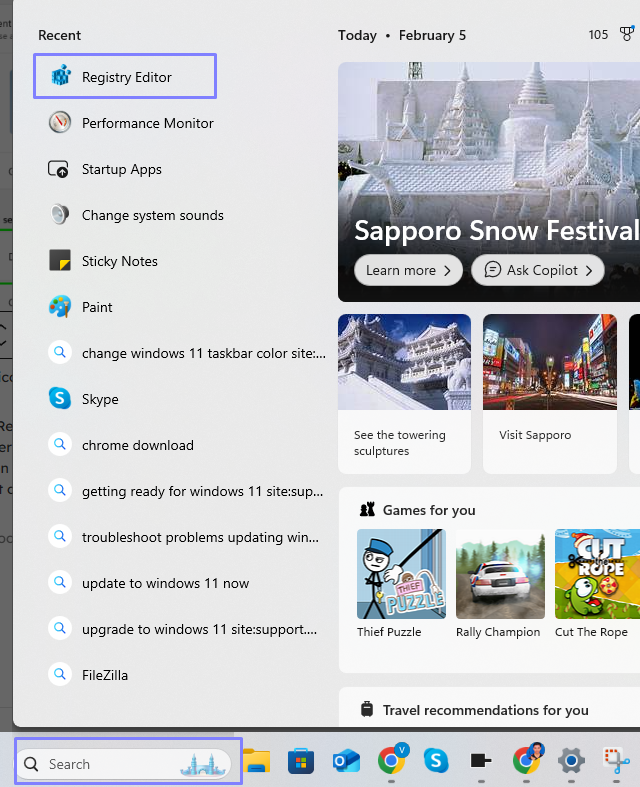
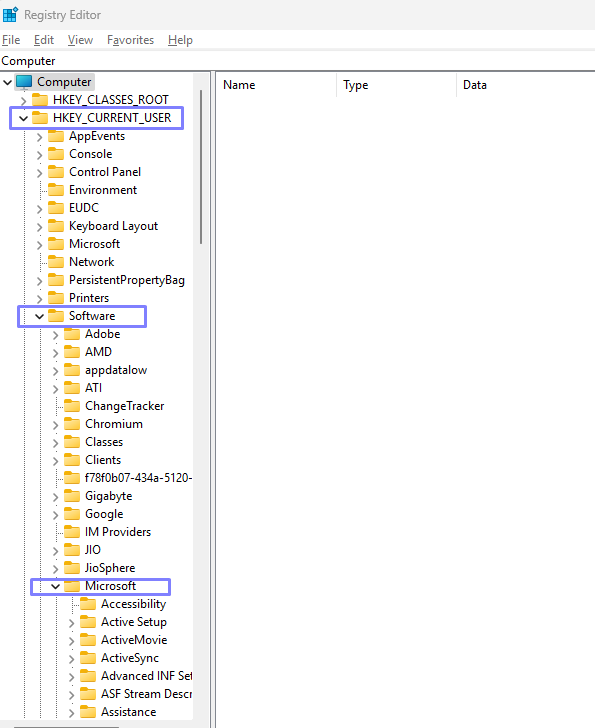
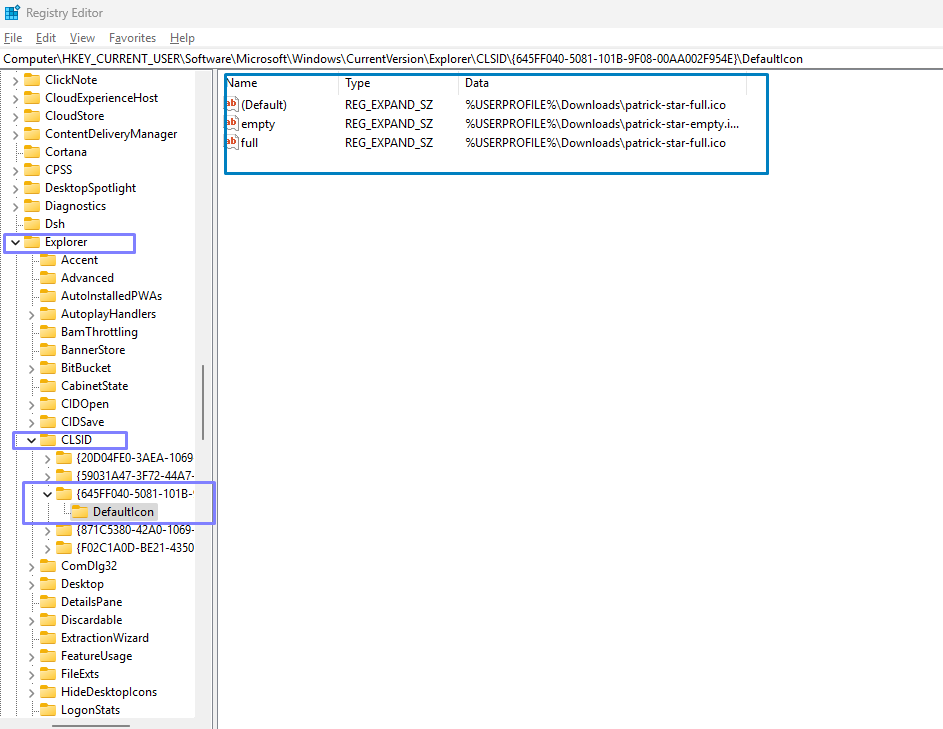
Click on each file (Default, empty, and full) and in the Value Data add a comma and 0 at the end after .ico and hit okay (it will look like .ico,0)
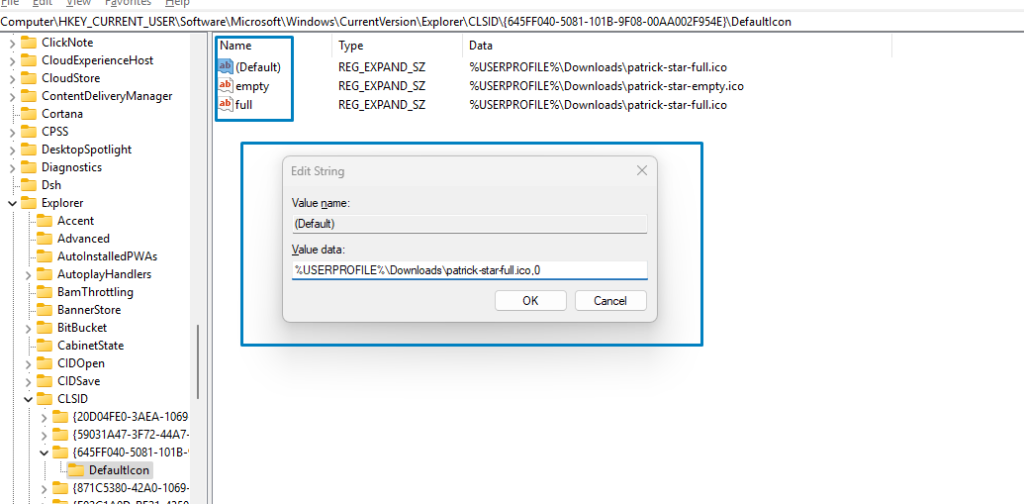
and then Close.
If the Recycle Bin not Empty, it will shows as below: