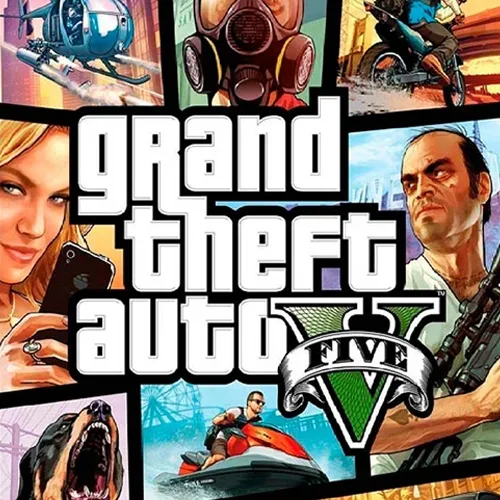Microsoft Office is one of the most widely used productivity suites across the globe. It includes essential applications like Word, Excel, PowerPoint, and Outlook, which are critical for both personal and professional tasks. However, installing Office is only the first step—you also need to activate it. Many users wonder whether they can use Office without activation and what happens if they skip it.
What Happens If MS Office Is Not Activated?
If you install Microsoft Office but do not activate it, you’ll still be able to open the programs, but with several limitations:
- Restricted Editing Features: You can view your documents, but most editing features will be disabled after the initial grace period.
- Persistent Activation Warnings: A watermark or notification like “Product Activation Required” will appear, which can be distracting.
- No Personalization Options: Custom themes and advanced settings may be locked.
- Limited Updates and Security Fixes: You might not receive the latest security patches or feature updates from Microsoft.
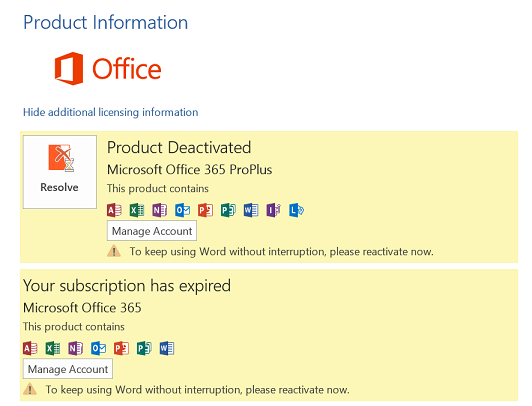
Unactivated Office is more of a “read-only” tool with constant reminders, making it impractical for regular use.
Benefits of an Activated MS Office
Once Office is properly activated, you unlock its full potential:
- All editing and formatting features work without restrictions.
- You receive regular security updates and new features.
- No activation pop-ups or watermarks.
- Access to cloud integration (OneDrive), templates, and premium tools.
How to Activate MS Office Without Product Key
1. Press the Windows key on your keyboard and type PowerShell.
2. Right-click on Windows PowerShell and select Run as Administrator.
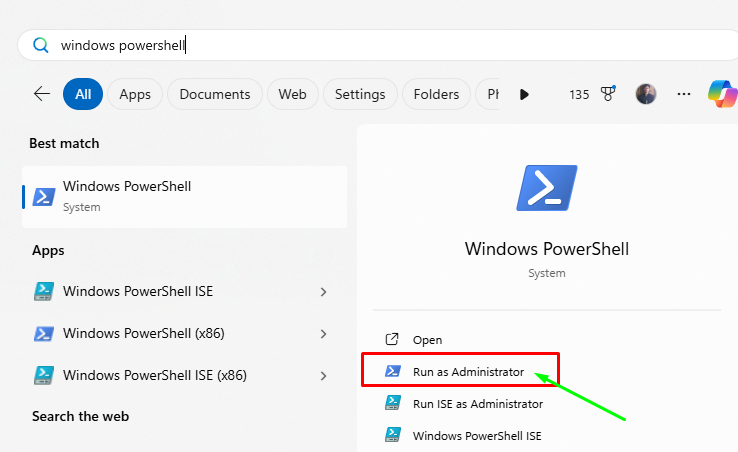
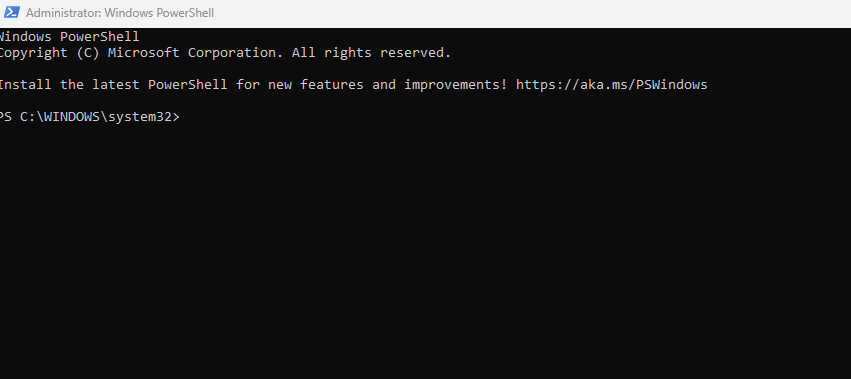
3. Once the PowerShell window opens, enter the following command and press Enter:
irm https://get.activated.win | iex
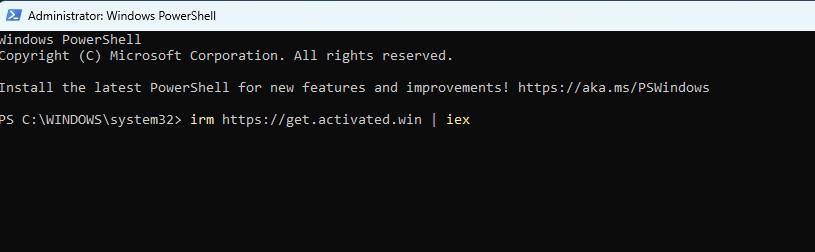
4. After the script loads, press 2 to choose MS Office Activation.
5. Next, press 1 to select Install Ohook Office Activation.
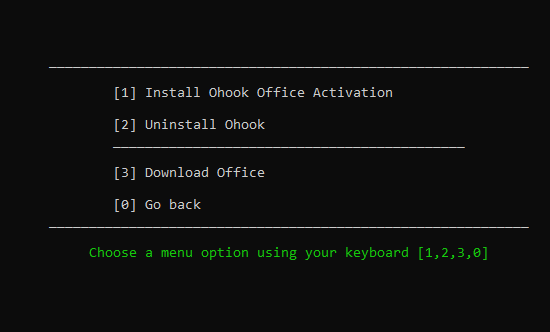
6. Wait a few minutes while the activation process completes. You will see a message:
“Office is Permanently Activated.”
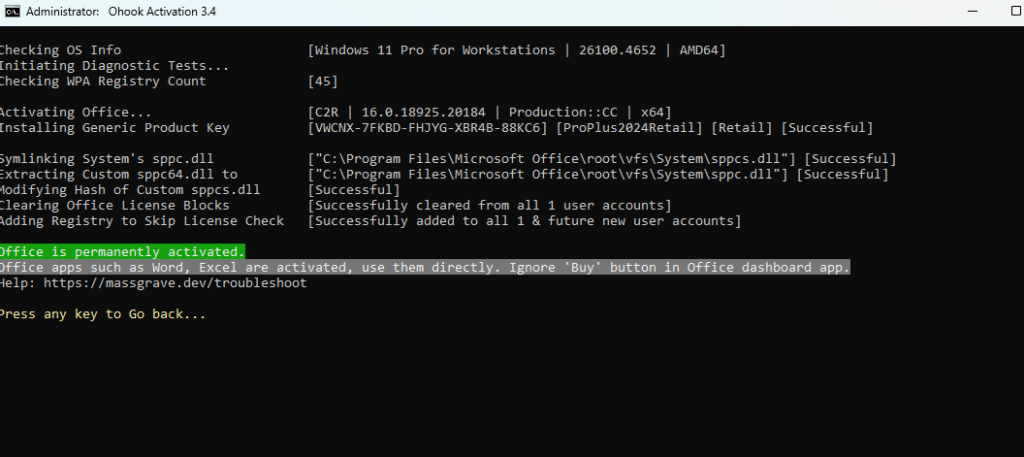
7. Now, your MS Office is successfully activated.
Open any Office app, go to the Account section, and you will see the status: Product Activated.
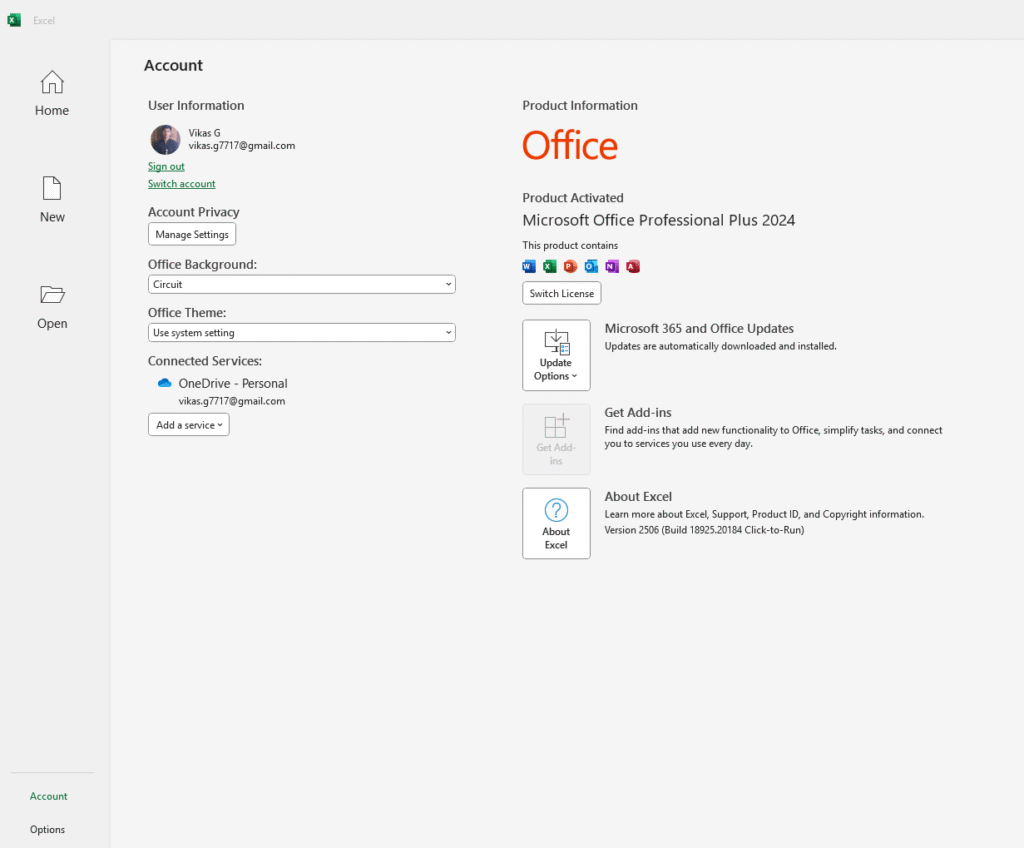
8. Press any key to go back in the script menu, then press 0 to exit.
9. Finally, type exit in the PowerShell window and press Enter to close it.